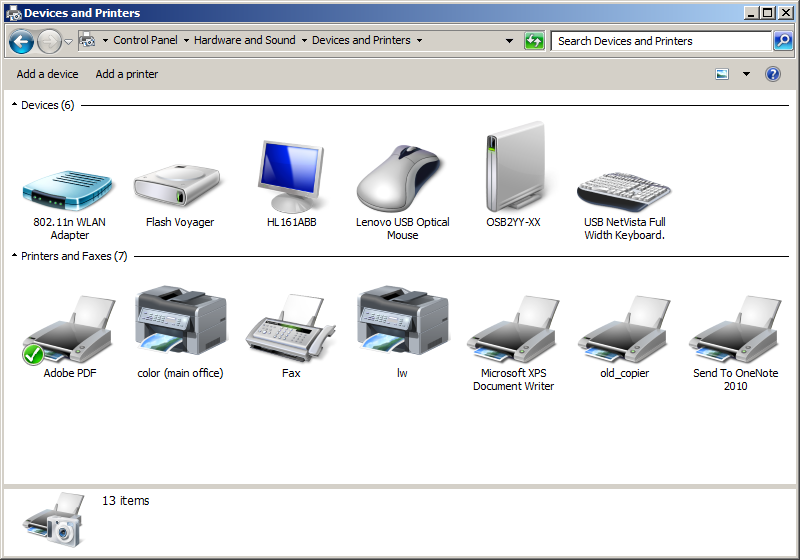
Mac users, please be sure to use JetDirect, not Ineternet Printing Protocol in the protocol section.
The first step is to go to your "Devices and Printers" section in Windows 7 (8 should be similar, but untested):
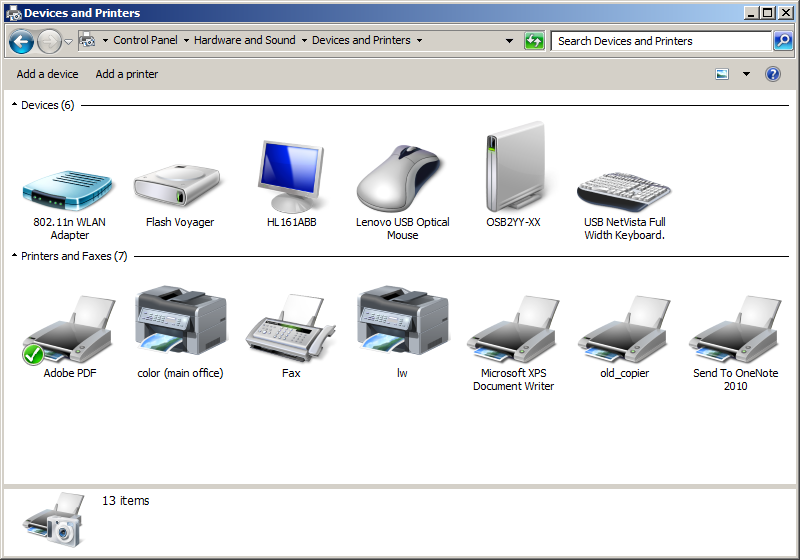
Ok, click on "Add a Printer". You can cancel the automatic search as that won't work. We want to add a printer that wasn't found, and that brings us to this screen:
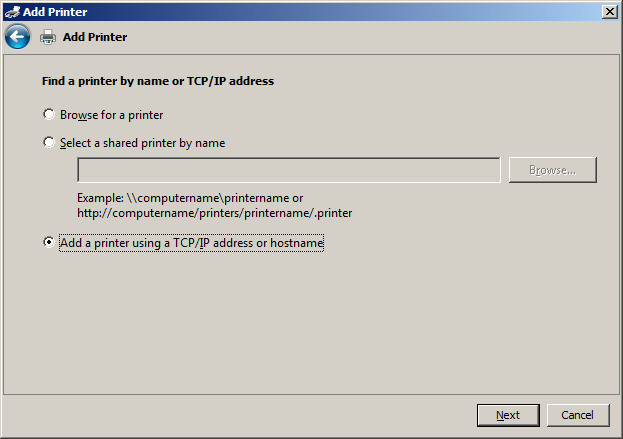
You can click off any automatic discovery/setup items as they will not work, and they will take some time to fail and allow you to manually configure things.So, input the proper IP address into this dialog, then next:
| Printer name/IP address | Model/Driver | Location |
| cupid.stat.fsu.edu (128.186.4.22) | HP Laserjet Pro M452dw | Copyroom (OSB 204) |
| thoth.stat.fsu.edu (128.186.4.103) | HP Laserjet Pro M402dne | Copyroom (OSB 204) |
| netprinter.stat.fsu.edu (128.186.4.83) | HP LaserJet P3015dn | Copyroom (OSB 204) |
| tyr.stat.fsu.edu (128.186.4.105) | HP LaserJet P3015dn | First Floor (OSB 104) |
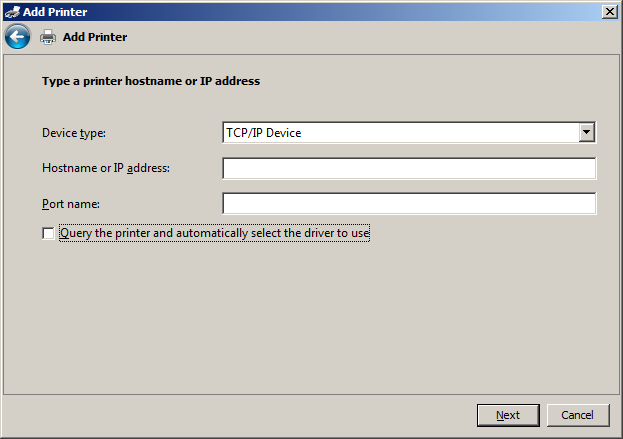
Let it do its thing...
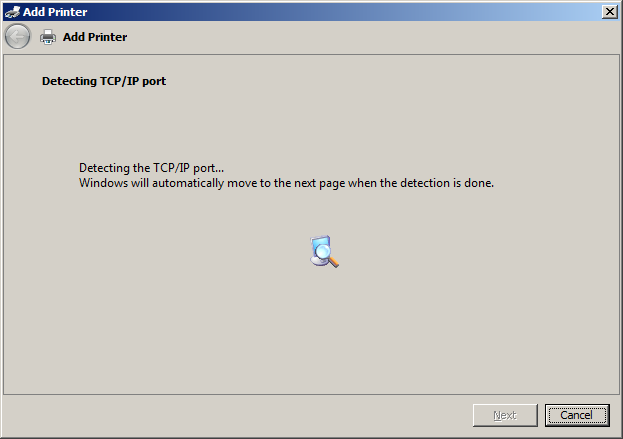
but because it can't automatically discover the printer properties, it decides the printer's network card is "generic". For the HP printers, use the HP JetDirect card instead. For other printers, "generic" should be just fine.
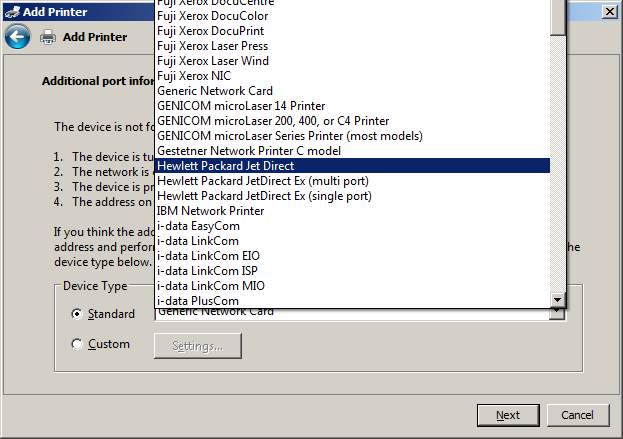
Again, you have to provide guidance so that the proper driver is installed. Select the make and model, and proceed. Generally, I like postscript drivers over PCL, but PCL 5 is just fine.
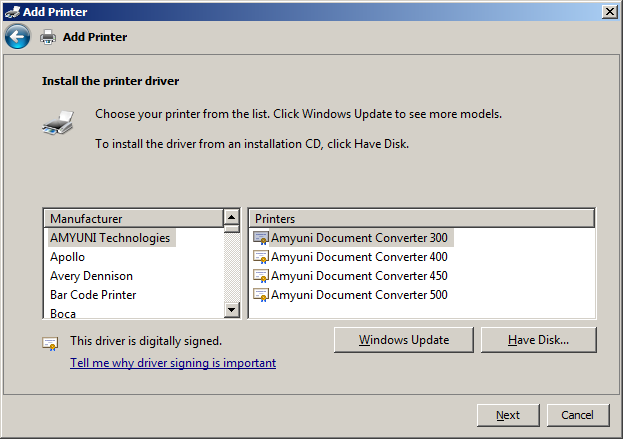
Click next and finish it up.